API Consumption
API Operations can be performed from Developer portal and client applications with few prerequisites and authentication process.
The APIs can be consumed by following the steps mentioned below.
Developer portal
- Sign up to the developer portal.
- Login to the developer portal at https://westconapidev.developer.azure-api.net/
- Select APIs option from the Menu bar, so that you will be directed to the APIs page where you need to select a relevant API.
- In the selected API section, you can see the sample request and response.
- Click on Try it button in the API detail page, where you can see the authorization details.
- In the Authorization section, select value as "Client credentials" from dropdown values for "apiuat_oauth" key as marked in below screenshot.
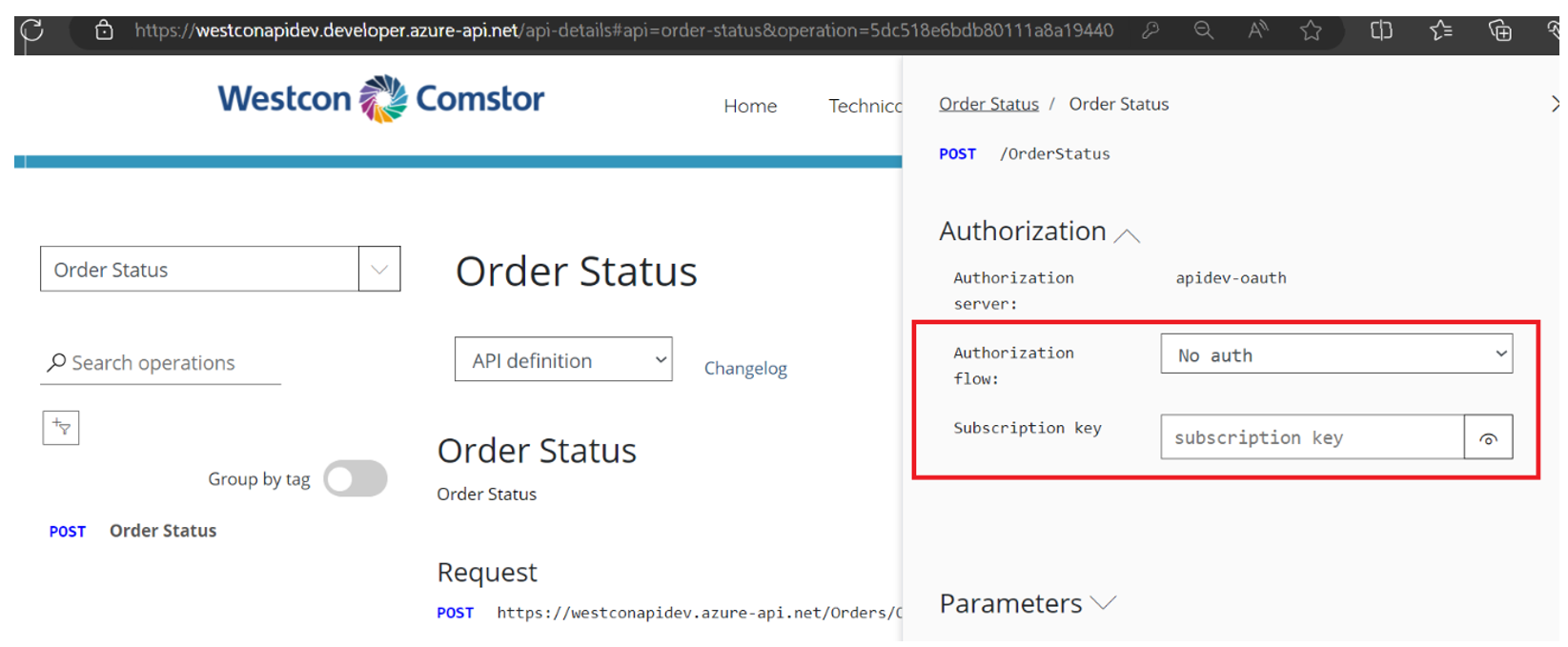
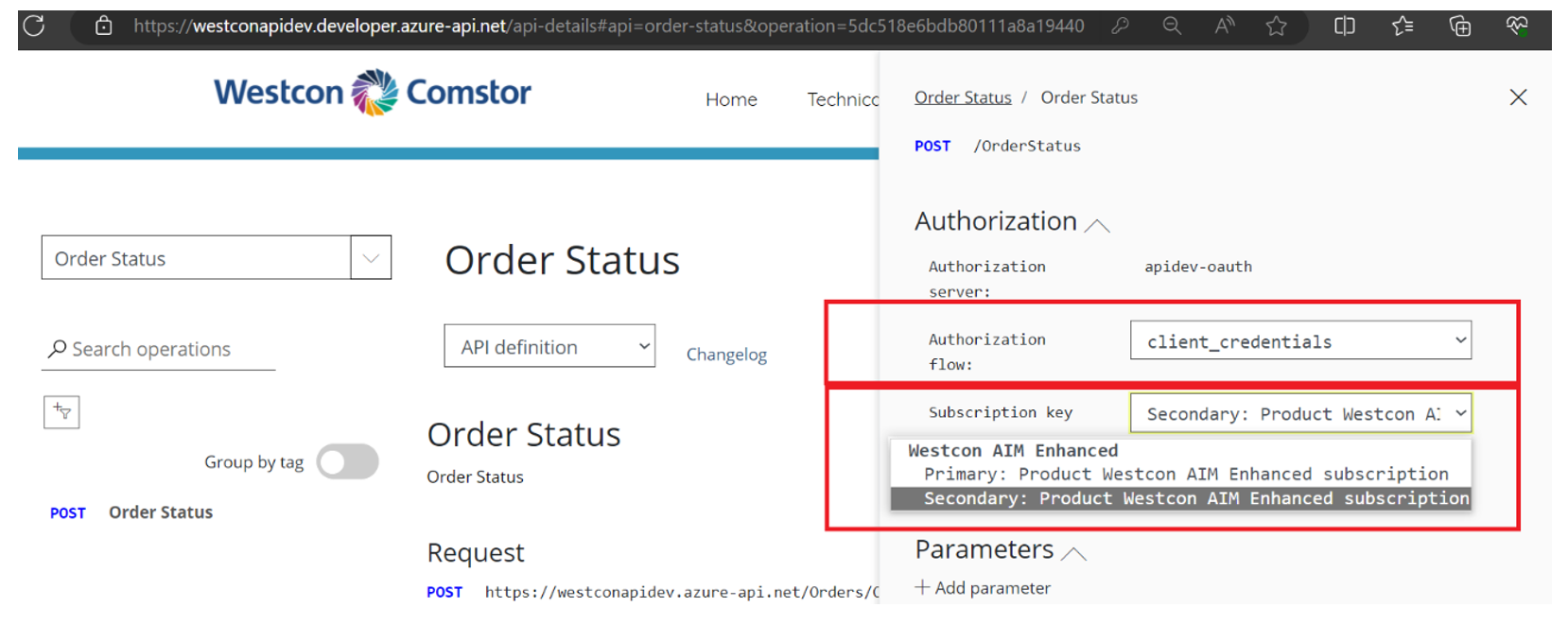
- Upon selecting the client credentials from the drop down you will get a popover screen which requests you to Authorize.
- Authorize Once your request will get authorized after which you can send the request to get response.
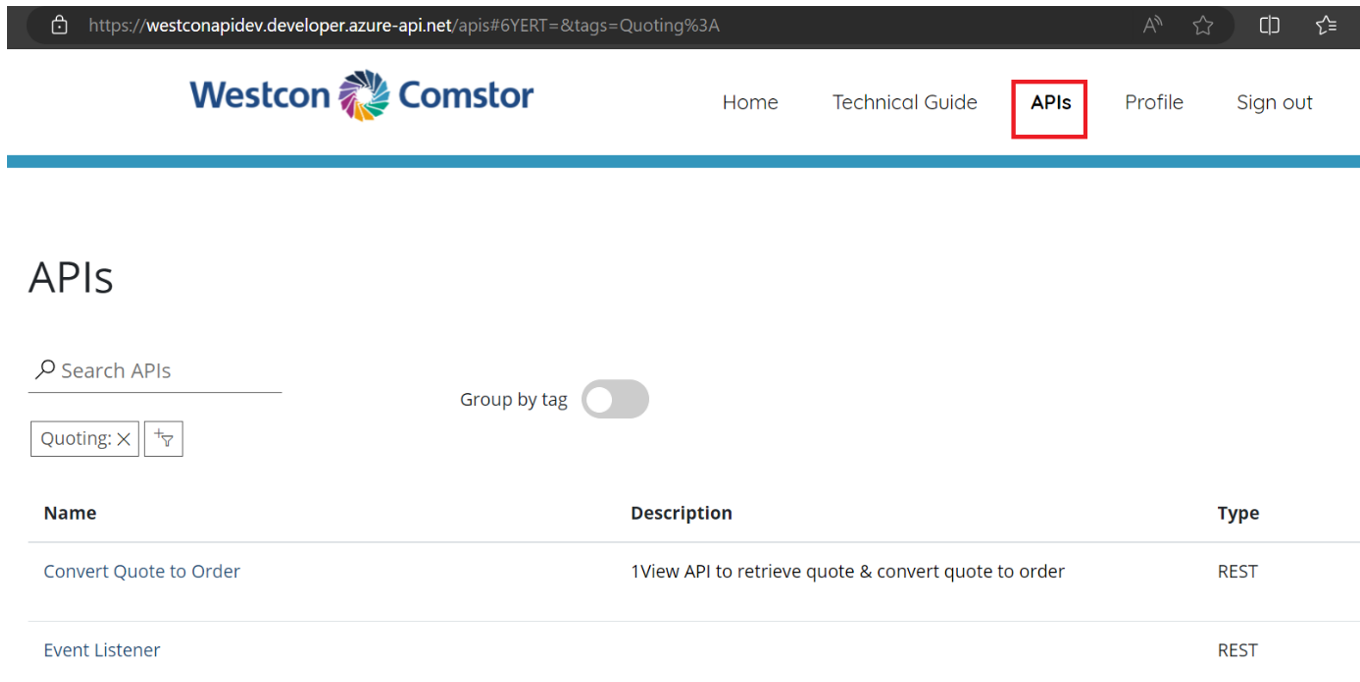
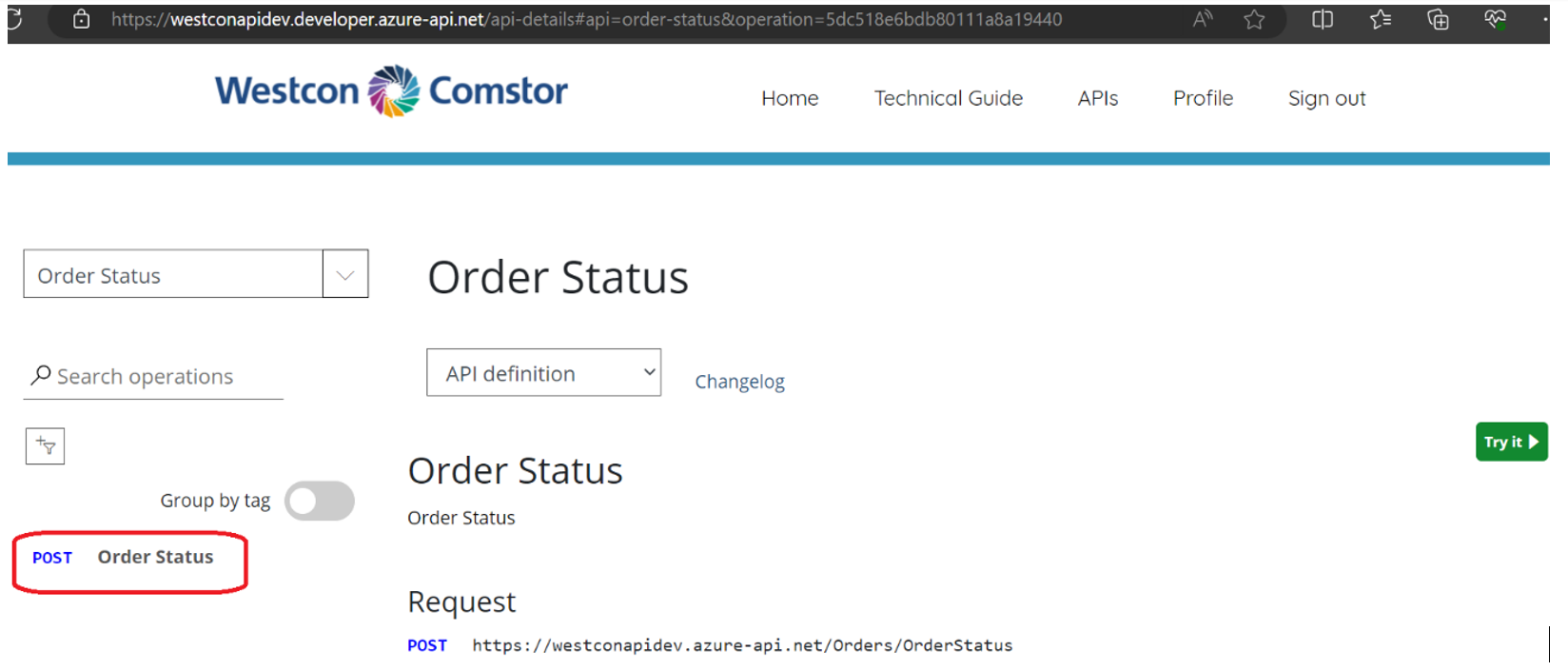
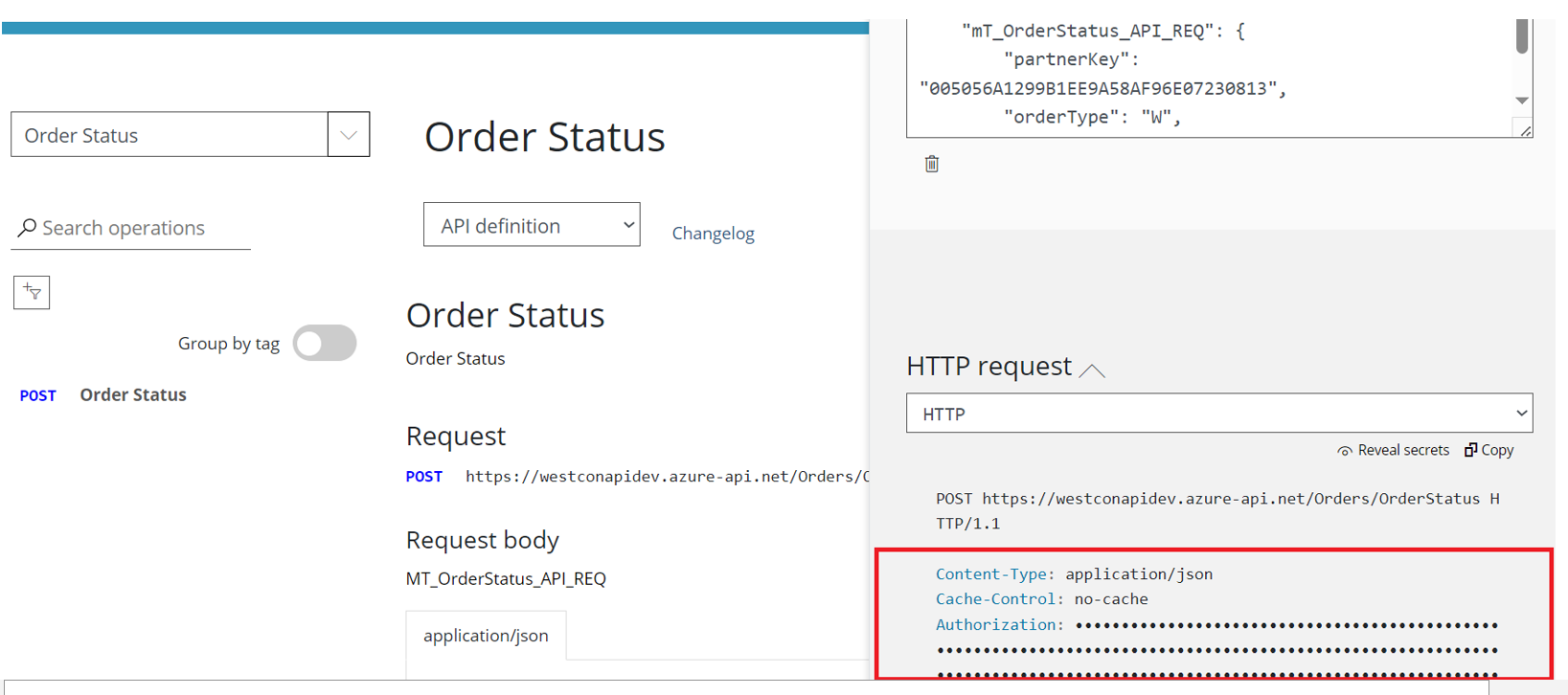
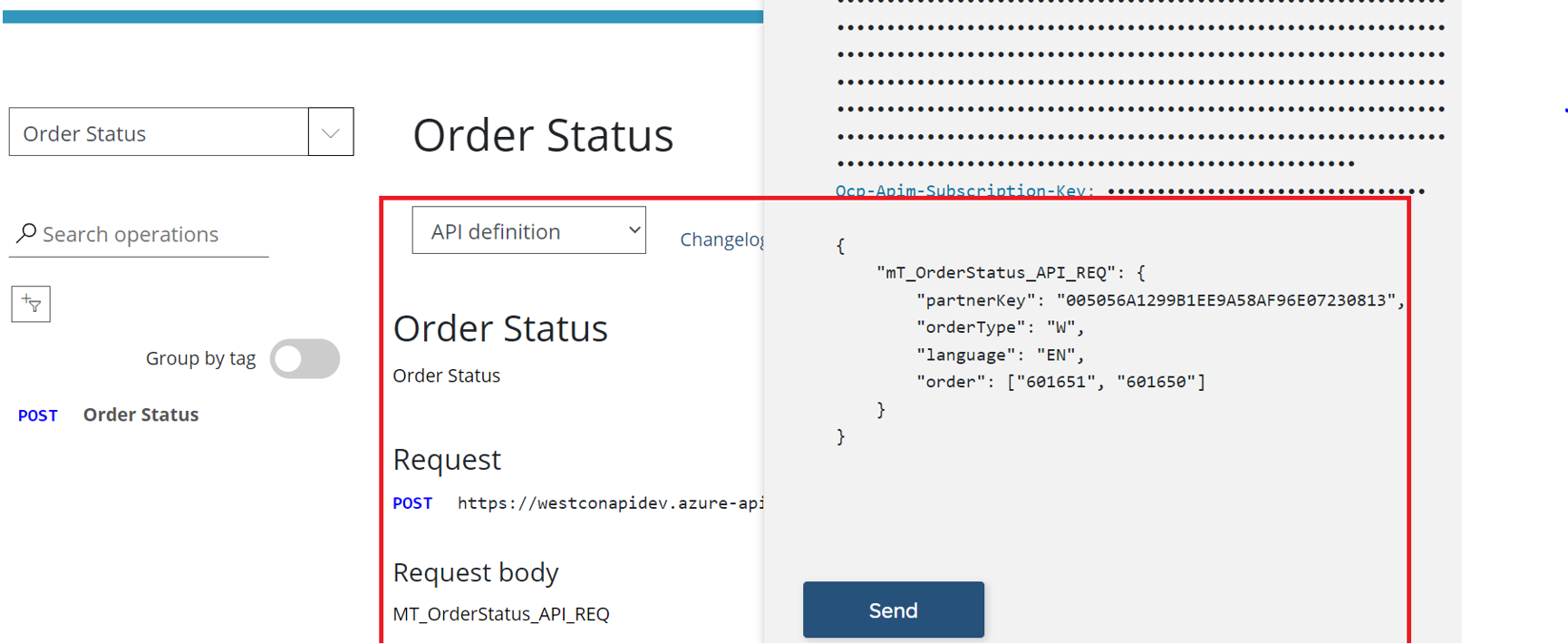
Client applications
testWestcon API’s can be accessed by authorized client applications only.
The Westcon support team will register the application and provide the client credentials through which client would get an access token to consume the API’s.
API call to get Access Token
-
Post
-
https://login.microsoftonline.com/ec8933c6-cfb2-4dd9-bfc9-621cde1dea8f/oauth2/token
-
x-www-form-urlencoded
-
xxxxxxxx-xxxx-xxxx-xxxx-xxxxxxxxxxxx
xxxxxxxxxxxxxxxxxxxxxxxxxxxxxxxx
client_credentials
e46124f9-xxxx-xxxx-xxxx-xxxxxxxxxxxx
Note: All Request Body Parameters will be provided by Westcon through mail communication
Sample Response:
{
"token_type": "Bearer",
"expires_in": "3600",
"ext_expires_in": "3600",
"expires_on": "1562587331",
"not_before": "1562583431",
"resource": "e46124f9-xxxx-xxxx-xxxx-xxxxxxxxxxxx",
"access_token": "xxxxxxxxxxxxxxxxxxxxxxxxxxxxxxxx...xxxxxxxxxxxxxx"
}
API call to get Order Status
-
Post
-
https://api.westconcomstor.com/Orders/orderStatus
-
This values should be a Bearer token which we received from Microsoft Login
Developer can find this Subscription Key in Profile
application/json
-
{ "mT_OrderStatus_API_REQ": { "partnerKey": "0****************3", "orderType": "W", "language": "EN", "order":[ "6****4", "6****9" ] } }
Sample Response:
{
"MT_OrderStatus_Response": [{
"eRPOrderNumber": "0********4",
"eRPOrderLineNumber": "0****0",
"customerOrderNumber": "Rb****-03",
"customerLineNumber": "",
"eRPProductNumber": "T****3",
"lineQuantity": " 2.000",
"unitOfMeasure": "EA",
"lineStatusCode": "INV",
"lineStatusDescription": "Invoiced",
"statusDate": "yyyymmdd",
"shipDate": "yyyymmdd",
"billingDocument": "0*******7",
"parentERPLine": "0****0"
},
{
"eRPOrderNumber": "0********4",
"eRPOrderLineNumber": "0****0",
"customerOrderNumber": "Rb****03",
"customerLineNumber": "",
"eRPProductNumber": "T****3",
"lineQuantity": " 2.000",
"unitOfMeasure": "EA",
"lineStatusCode": "INV",
"lineStatusDescription": "Invoiced",
"statusDate": "yyyymmdd",
"shipDate": "yyyymmdd",
"billingDocument": "0*******7",
"parentERPLine": "0****0"
},
{
"eRPOrderNumber": "0********9",
"eRPOrderLineNumber": "000010",
"customerOrderNumber": "VC REGULAR MFR SN",
"customerLineNumber": "",
"eRPProductNumber": "U************U",
"lineQuantity": " 1.000",
"unitOfMeasure": "EA",
"lineStatusCode": "SHI",
"lineStatusDescription": "Shipped",
"statusDate": "yyyymmdd",
"shipDate": "yyyymmdd",
"billingDocument": "",
"parentERPLine": "0****0"
},
{
"eRPOrderNumber": "0********9",
"eRPOrderLineNumber": "000020",
"customerOrderNumber": "VC REGULAR MFR SN",
"customerLineNumber": "",
"eRPProductNumber": "C***********T",
"lineQuantity": " 2.000",
"unitOfMeasure": "EA",
"lineStatusCode": "SHI",
"lineStatusDescription": "Shipped",
"statusDate": "yyyymmdd",
"shipDate": "yyyymmdd",
"billingDocument": "",
"parentERPLine": "0****0"
}
]
}
Sample Client application
Please click here to download the Source code.
< add key="client_id" value="3a****48-2**7-4**f-b**8-1****5d****9" />
< add key="client_secret" value="GpR****B.z****X.*5:J****3IR****nR" />
< add key="resource" value="e4****f9-b**f-4**7-a**b-e****e6****4" />
< add key="subscriptionKey" value="bb****************************68" />
Required fields for a successful order request
W: Westcon Order Number. Type in W, if you have the Westcon Order Number.
C: Customer Order Number. Type in C, if you have your own Customer Order Number.